Please describe what you are doing to trigger the bug:
I’m backing up a selective subset of “C:/Users”
Please describe what you expect to happen (but doesn’t):
I expect “C:/Users/All Users” to not be backed up.
Please describe what actually happens (the wrong behaviour):
“C:/Users/All Users” is included in the backup revision.
I’m not familiar with how Duplicacy handles symlinks, but It seems like there’s a bug.
“C:/Users/All Users” is not a real directory, It is a symlink to “C:/ProgramData”. This is outside the backup directory. This also applies to “Default User”, and the only reason why this didn’t cause a backup was insufficient access rights.
SOLUTION (as seen in the screenshot):
Symlinks show up as directories on the left, and clicking “exclude” creates a directory exclude pattern “-All Users/”. The problem is that these particular symlinks are handled as FILES. the correct way to exclude them is “-All Users”
- Duplicacy should correctly display and differentiate symlinks from files and folders in the include/exclude browser. (including support for both hard and soft links)
- Duplicacy should be consistent. If something is going to be shown as a directory, then it should be excluded with directory syntax.
- Duplicacy should create correct include and exclude patterns for symlinks
- Duplicacy should provide some configuration for handling symlinks.
- backup as symlink rather than following it
- backup symlinks as directory
- ignore symlinks which link outside backup root
- ignore symlinks entirely

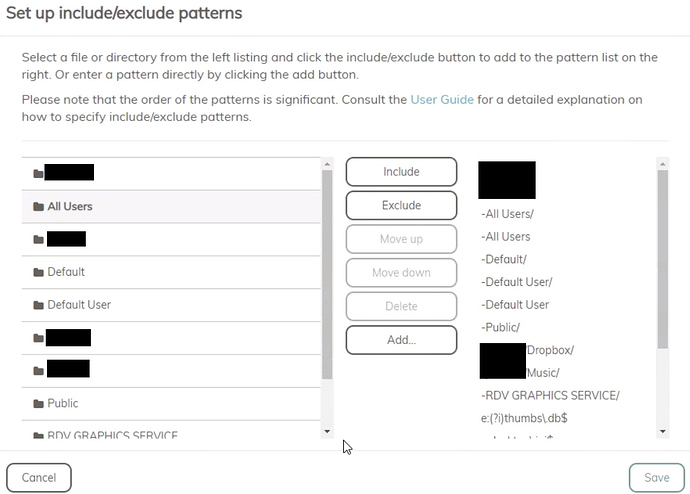



 , not the 1000’s of files buried in 1000’s of subfolders used to construct said folder.
, not the 1000’s of files buried in 1000’s of subfolders used to construct said folder.