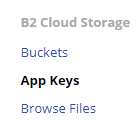I have a B2 storage set up and working with the Web UI. However, attempting to list revisions with the CLI prompts and fails:
Enter Backblaze account or application id:***
Enter corresponding Backblaze application key:***
Failed to load the Backblaze B2 storage at b2://***: Authorization failure
To the first prompt I’ve tried my email address, my last name as shown on the Backblaze My Account page, the bucket name, Master Application Key, and 'Master Application Key', all of which fail. What does the CLI want and where do I find it?