Hi there, after my previous post Some missing chunks, unable to restore previous versions - #19 by Goldmaster
In the end, i simply added .bk to the end of the config file and recreated the storage volume on my working wd drive with erasure and copy compatible enabled. i ran a check and it shows as success.
So what I want to do is tackle the Toshiba drive that missing chunks and i know i won’t get those back. I want to run a backup that can back up to both hard drives at the same time. But for some reason, i am not seeing going from source to both hard drives. i should be seeing something like source, -> wd drive drive @toshiba drive. But for some reason I am not seeing that all.
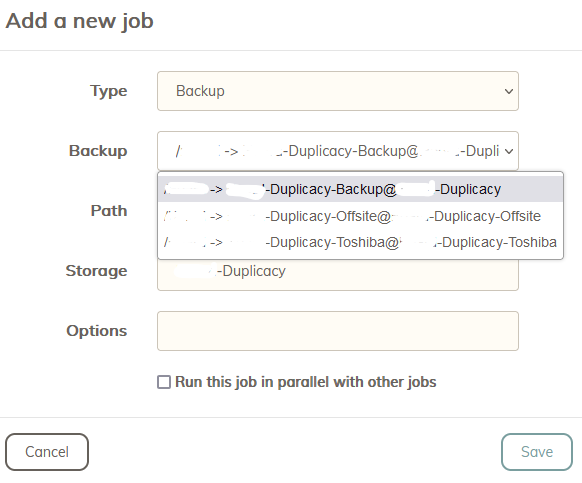
Keeping things simple, is it best for me to start again on the Toshiba drive as a blank spare and simply run a copy in the schedule option to mirror the wd drive to the Toshiba drive? The wd drive has the most revisions and is working fine? Any simple solutions, as this is starting to get too complex.
Thank you for your help.
