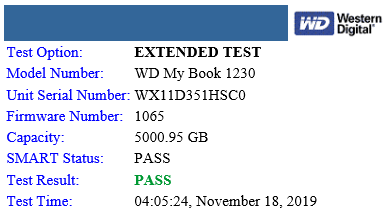Hi - I am a newbie - just started trying out the CLI.
I am trying to backup one external HDD (F:) to another external HDD (E:\Backup).
I ran the command duplicacy_win_x64_2.2.3.exe backup -stats and while there was a lot of “Uploaded chunk” messages, I do see a good number of “Skipped chunk” messages too.
Uploaded chunk 161531 size 2748341, 45.30MB/s 04:17:32 52.3%
Skipped chunk 161534 size 8449156, 45.30MB/s 04:17:31 52.4%
And eventually there was
Skipped chunk 169786 size 5968377, 45.86MB/s 03:59:38 55.1%
Failed to upload the chunk 66482aaa44a51ba87e3154fc4427465ef0c81c7015691a14e12ecb5928ea8dbb: open E:\MyDuplicacyBackup/chunks/66/482aaa44a51ba87e3154fc4427465ef0c81c7015691a14e12ecb5928ea8dbb.omhdbyck.tmp: The request failed due to a fatal device hardware error.
Skipped chunk 169787 size 9448409, 45.86MB/s 03:59:38 55.1%
Skipped chunk 169788 size 2692587, 45.86MB/s 03:59:38 55.1%
Skipped chunk 169789 size 14252259, 45.86MB/s 03:59:38 55.1%
Skipped chunk 169790 size 3890744, 45.86MB/s 03:59:38 55.1%
Incomplete snapshot saved to F:\MyData/.duplicacy/incomplete
And the app exited.
Is this an issue with my destination HDD (WD 5 TB external drive)? I ran Data Lifeguard diagnostic from Western Digital and it came out showing PASSED after running for 7 to 8 hrs to checking.
Suggestions? / Thoughts?
Regards,
-Avi

 often can’t save the incomplete backup information. Then something sent an interrupt command.
often can’t save the incomplete backup information. Then something sent an interrupt command.
 I already corrected the post (yes, the string added beyond is appended by
I already corrected the post (yes, the string added beyond is appended by