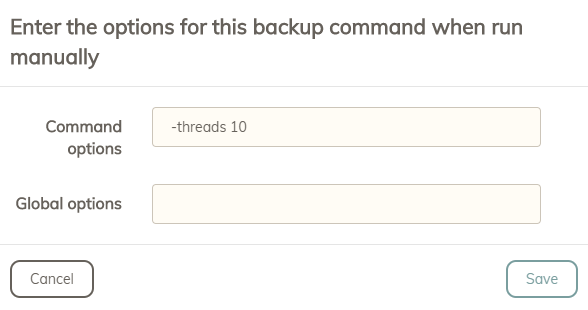Hello I’m currently in trial, so have no much time to solve my issue.
Had used Duplicati for some time, now have idea to change it.
Unfortunately with Dupicacy I get bad performance, and even can’t see real progress, as progress bar is quite useless in my situation. When I click on it I can see WARN messages about failure to open files.
My setup is to backup local and network disk to the webdav. Typically speed bottleneck is webdav part as it is remote site.
Before (Duplicati) my backups where something about 1-2MB/s now it is about 300KB/s.
So first of all I’d like to see is it progressing at all. Perhaps current file (preferably with size) and file count (dosen’t matter backed up, remaining or both) would help.
And of course more detailed log (now I can see only WARNs) would be useful as well.
Another question: how can I edit already created backup/schedule?
I’m running on Windows 10.
Thanks!
Cheers,
Lauris