Hi,
how can I mark all files, folders and subfolders for Restore in the GUI Version?
The goal is to run a full restore of my backup to another Location. I found no way to select all files without clicking folder by folder and open all subfolders and so on…

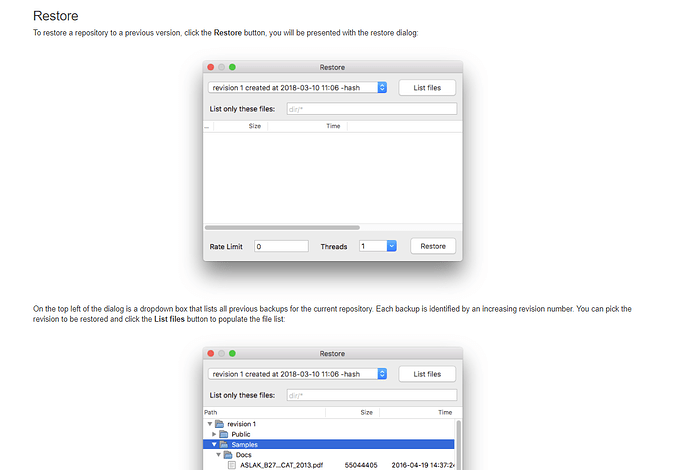


 Thanks a lot for all your support and have a good weekend
Thanks a lot for all your support and have a good weekend box under the post. That of course may include your own post
box under the post. That of course may include your own post 