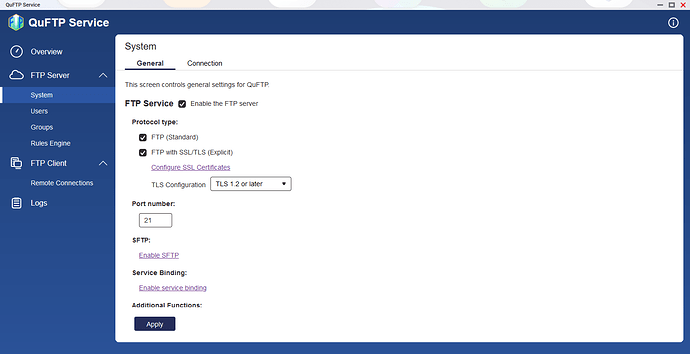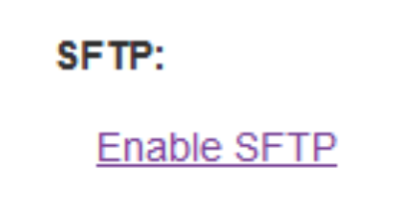OK, I need a little bit of help here. I’ve been using Duplicacy (paid user) to update critical files from my Unraid server to a OneDrive account. Now, I purchased a QNAP NAS which is going to be deployed at a remote location (it is currently on my home network just to get things up and running).
I cannot for the life of me figure out what Duplicacy wants for keys and credentials when setting up a SFTP share. I tried watching this video: https://www.youtube.com/watch?v=KkjvfTxmYUM&t=16s and still can’t get things to work.
The QNAP QuFTP service works fine when I connect to it via FileZilla, but when I follow this guys instructions to the T I still get the error “Failed to create the sftp client: ssh: handshake failed: EOF” Any help would be huge! Thanks.