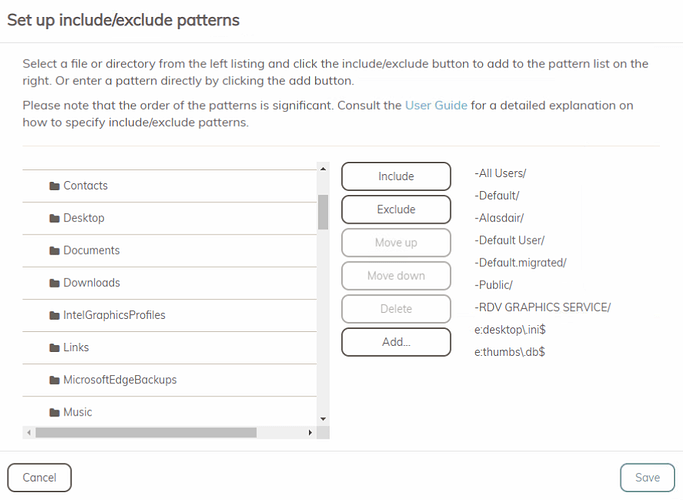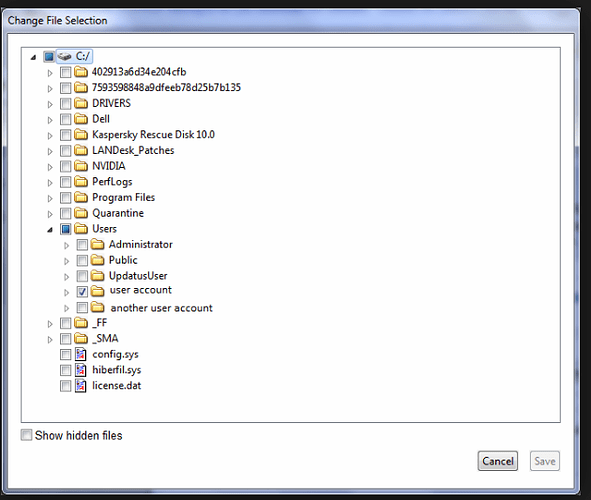When setting up include/exclude patterns for backups, i’d love to see how the current rules apply to the files and folders visible in the panel.
As you can see, there is no visual indication that the selected patterns apply to the folders that are in the tree. What i’d like to see, is after clicking exclude or include, the item in the tree gets a + or - icon next to it, similarly adding regex rules (for example for a file type), that this gets represented.
With the proposed way, we would have visual validation that our rules were applied correctly, as well as being able to see at a single glance, what will and won’t be backed up
Currently, it’s just a list editor 
Crashplan is nice in this way