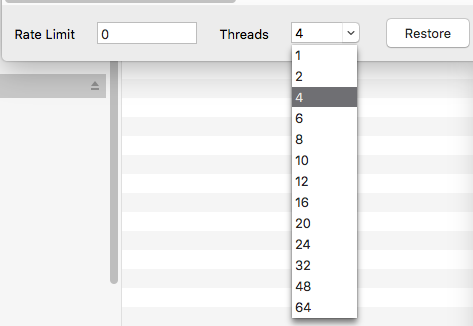I’m really a novice in the duplicacy and restoring business, så I’m kind a lost here. Any help will be greatly appreciated.
In the Duplicacy Guide (Duplicacy User Guide) it says that I can restore to a different directory/computer by creating “a new repository using the destination directory, and the same storage”.
And that’s what I thought I had done!? But so far without any luck.
What I’ve tried so far is the following:
- Created a new job
- In “Repository” I entered the location of the new folder on a new external disk
- In “storage” I chose the BackBlaze B2-bucket where the backup (619.7 GB) is located.
But when I then click “Restore”, I get an error message saying: “No previous revisions found”!
Any idea what I’m doing wrong?
In advance: Thanks
Laurids

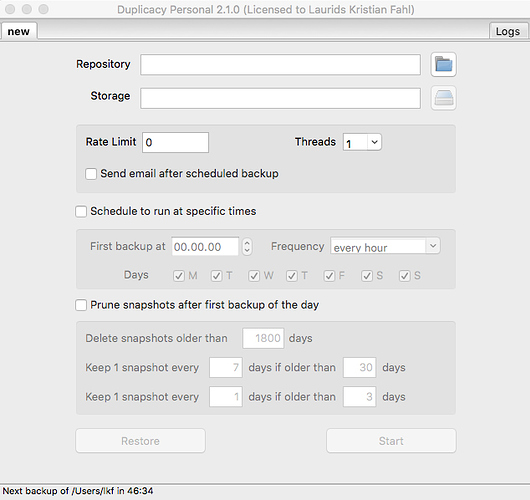
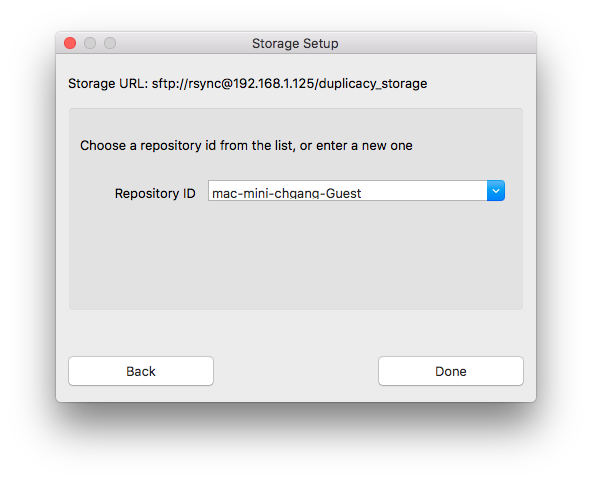

 I’m very grateful
I’m very grateful