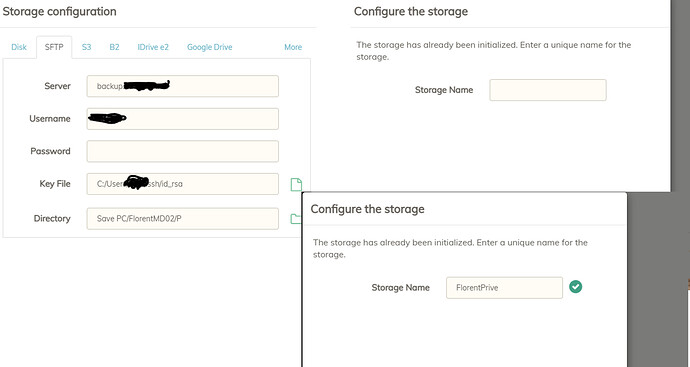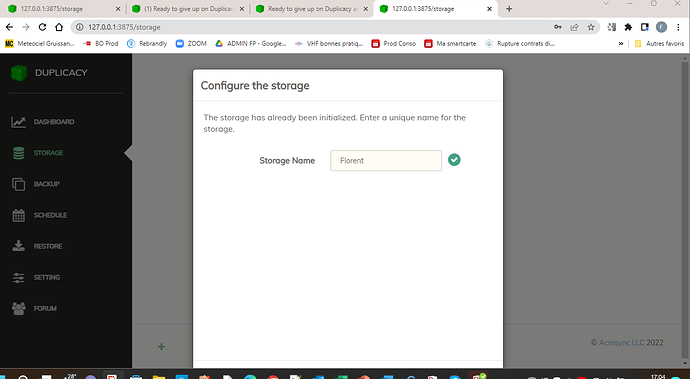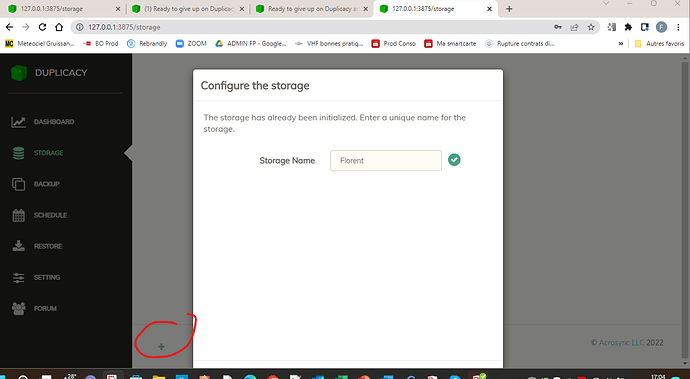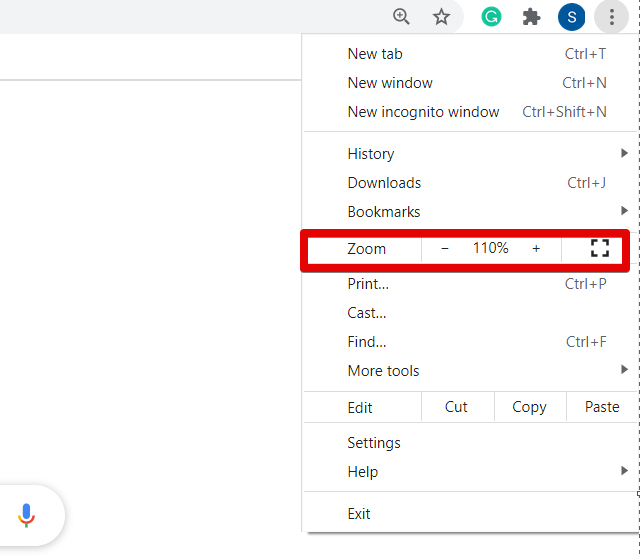Can you upload a screen shot?
I’m honestly not trying to be rude but the problem is Duplicacy 
I’ve used all of the following backup applications without any problems and duplicacy is the only one I can never get to work:
attic
borg
restic
rclone
Duplicati
rsync
Duplicity
Step 1 OK.
arriving on the 2nd page, no green button. It appears when starting to enter the storage name but never active
It is the ‘Add’ button near the bottom of the dialog, not the green check icon next to the storage name input box.
I have no Add button. No other button on my screen. And what is really penible. If I try to touch the screen, I lost every thing and have to restart to write all the data for my storage. grrrrr
This one doesn’t work. And it appears only when I enlarge my windows. Terrific  And trying to use it I lost one more time all the date of my storage
And trying to use it I lost one more time all the date of my storage 
If you’re using Chrome, click the setting button on the top right corner, decrease the zoom, then you should be able to see the Add button.
There is some disconnect here. Steps to configure the duplicacy from scratch to do a backup of a new computer and restore to the new computer are exactly the same, by design, up to the actual command — restore or backup.
In fact, for restore there are fewer steps — you don’t need to create schedules and backup jobs.
The key to understand here is that for duplicacy needs target storage configured to do anything useful with it. This is the case both for backup and restore workflow.
Once storage is added — to backup you create a backup schedule, and to restore — go to restore tab.
In other words, to backup:
- Instal duplicacy
- Add storage.
- Add backup task
- Configure schedule.
- Backup.
To restore
- Install duplicacy
- Add storage
- Restore.
Less step, less cumbersome.
I see there is some communication gap but I’m not sure where. Can you elaborate on why is the second feels cumbersome?
I understand and this is exactly what I want to do. My back-up is done now… after some tries…
But for me it’s just impossible to add a storage on the 2nd PC, when it’s already initialized. That’s the point And that’s why I can’y restore my back-up.
Exactly the same issue I have. No other backup solutions make you initialize something that already exists.
For example for restic:
- Download single executable restic file.
- Initialize remote storage with a password
- Backup files.
To restore files on a new PC:
- Download single executable restic file.
- Run restore command for the remote storage. Supply the password you initially created when first backed up.
That’s it! No need to re-initialize storage, etc.
Just type in your password and restore. Restic knows about everything
This looks like a bug. The dialog shall not be allowed to extend beyond the screen, or at least the scroll bar shall be added. In this case here specifically, there is all that wasted space that can be simply removed
This is difference in approaches. I haven’t used restic enough to know, but if that’s the case, specifying all the credentials on the command line all the time seems neither better nor worse than configuring storage once and then simply running commands on a named storage. I prefer the latter, but I can see how for simple use cases the former can be preferred. Still, we are talking about the difference in typing one long command vs two short commands. I don’t think this merits long discussion. People tend to like what they first saw and what they got used to, it’s fine.
Reading the discussion, it appears you were unable to add it because of the UX bug, where the button was not visible on a low resolution display. See, you found a bug, thank you!
You only have to supply them once when first initializing.
I’m referring to restoring files if you have to do it from a new PC or hardrive if your system crashes.
As long as you’ve safely backed up your backup password, you can restore files from a new PC without having to worry about anything else or trying to re-initialize the remote storage/backup.
I understand all what I read but my only one preocupation now is “How can I declare my existing storage on my new PC ?” Thank to the one that will offer me the solution 
This cannot be the case: Besides backup password you still need to provide storage access credentials. It’s exactly the same for every single backup tool because it’s common sense: you can’t restore data unless you know where from.
Solution. Finally, decreasing the Chrome zoom to 67%, the ADD button appears (and not the + button !!!) and … Miracle… it works. First restore working right now:-)
Here is an example:
I have a remote sftp server that I connect to from my Linux desktop. You can use the domain name or public IP address of the sftp server. I use standard ssh key to connect to this sftp server with no passphrase. Just an ssh key that I put on there via ssh-copy-id.
So now I decide I’m go to backup my photos to this server.
- I decide to create a directory on the sftp server as follows
mkdir /media/photobackup
So now I’m ready to initialize and start backing up.
- On my Linux desktop I run the following
$ restic -r sftp:upssnowm@192.168.1.45:/media/photobackup init
Since I can already connect to this sftp server, the only thing I will get prompted for is a passphrase for the encrypted backup. This passphrase has nothing to do with SSH/SFTP since I can already connect to this server via my ssh keys.
- To backup I run the following:
$ restic -r sftp:upssnowm@192.168.1.45:/media/photobackup backup /home/upssnowman/Pictures.
Here is the good part. My PC crashes and dies…OH NO!!!
I get a new PC and I’m ready to restore my photos.
All I need is my ssh key and to remember what password I used and I’m all set to go.
On my new PC I do the following:
1). Restore my ssh key to /home/upssnowman/.ssh and make sure I can reconnect via ssh to the remote sftp server.
- Simply restore my files to the new PC
$ restic -r sftp:upssnowm@192.168.1.45:/media/photobackup restore latest --target /tmp/Pictures
I just need to supply my password and I’m done.
No fuss, no muss, no reinitializing
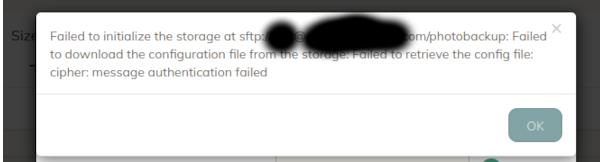
This is what happens with Duplicacy if I try to restore on a new PC
Cypher authentication failed is a symptom of a wrong password, or if it relates to sftp — supported key exchange protocols