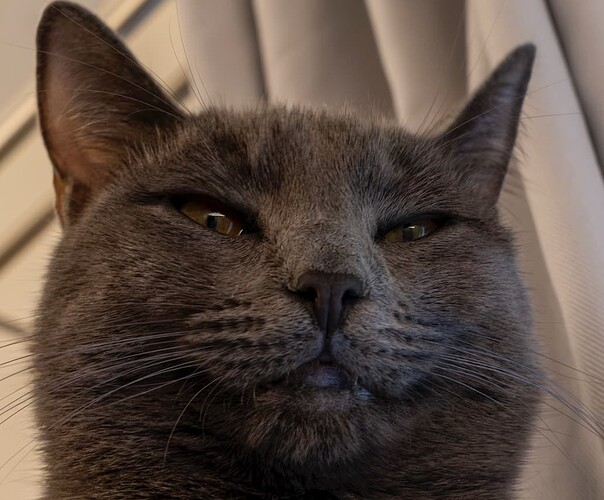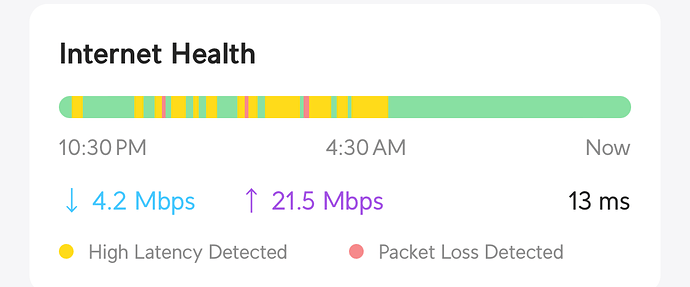Yes. Not rot prevention – because you can’t control that, it will happen sooner or later, but rot recovery. Once you discover that the specific file got corrupted – you can restore uncorrupted version of it.
It is not about where you are, but where your data is. When you are using conventional centralized provider, like B2 or Wasabi, you pick where (in which datacenter) will your data reside. Usually, based on the proximity to your geographically. But that’s just one datacenter. Even though there should be good security, sprinklers, and what not – flood, fire, earthquakes, and maybe even sabotage are still a thing. You dont’ want to lose your data in the unliky event if a datacenter burns in flames or is swallowed by San Andreas fault. So, many providers offer geo-redundancy, where they keep a copy of your data in more than one geographic locations. And charge you more for that.
Storj on the other hand, stores data distributed across the world by design. So you get this feature for free. If the entire continent sinks – your data will still be recoverable. They have a well written Whitepaper, have a look. It’s an interesting read.
Global options are these: Global Options · gilbertchen/duplicacy Wiki · GitHub. They control application behaviors. As opposed to command options, that control the specific commands behavior. Why there are separate edit boxes there in the UI - I don’t know. I’d think you should be able to just put them all into one box and let the app figure out which one is which. CLI does it anyway, so why ask the user to separate whites and colors and then plop them into the same CLI? No idea. Maybe some historic reasons.
Yep, that’s perfect. Nope, not requirements. It’s not a “password” per se, as much as is it an “encryption phrase”. I personally prefer to use Diceware so if I need to type it – I don’t have to struggle looking for special symbols. 1Password allows to generate such passkeys, perhaps bit warder does too.
Two things here. Duplciacy will create a hidden folder .duplicacy to keep its own config in the folder you call init in. Common approach is to init in the C:\Users folder, or c:\Users\you folder, and backup the whole content of Users or you.
Alternatively, you can specify where duplicacy shall create preferences directory with --pref-dir parameter to init call. This may be preferable, as you can then place it anywhere you want, for example C:\Users\you\APPDATA\Duplicacy would be a good location if you plan to backup only your user folder, or c:\ProgramData\Duplicacy if it is system wide.
You have two options here.
- Use the storj:// protocol,
- or usr s3:// protocol.
Since this is a home computer on the home network I suggest using s3. You can create s3 credentials on Storj web side, they will give you all the parameters you need to specify for the s3 connection, which you will configure following the format described in the Storage Backends · gilbertchen/duplicacy Wiki · GitHub under Amazon S3 section.
You would need to create a bucket first on there storj web site. There you have to choose an encryption key for your data. Since duplicacy encrypts its data anyway it’s kind of redundant, but storj is always end-to-end encrypted, so you have to pick an encryption passphrase. Create another diceware passkey. You will need to use it once to create S3 credentials. When using S3 gateway, the gateway has the encryption key, so it’s no longer end-to-end encrypted, but we don’t care – duplicacy encrypts data anyway.
Have a look at this – maybe some bits will be useful as a reference: How to use Duplicacy to backup securely to StorJ cloud storage | Curt Warfield
No need to start over. You can just move that hidden .duplicacy folder into the correct directory.
set allows to save variables like credentials and access keys to a file .duplcacy/preferences. Duplicacy should be able to save them to your windows keychain, so you probably won’ need to do it manually.
When you create a backup task in your Task Scheduler you would tick an option called “Run as administrator” or something like this. Or if you wan to run it manually in the terminal – run the terminal (or power shell, or cmd) with elevated permissions.
Nope, looks like everything is covered.
To sumarize
on storj satellite:
- create bucket (Save passphrase)
- create s3 credentials (provide passphrase, choose which bucket to allow access to and gives full access to that bucket)
- Save s3 credentials.
On your PC, in the elevated command prompt (to use vss):
- init duplicacy under C:\Users\ or c:\Users\you, or wherever else,
- Provide the s3 connection parameters to the init string,
- run
duplicacy backup -vss
On your PC, in Task Scheduler,
- follow the wizard to create a periodic backup task that would CD into the directory duplicacy was initialized in, and run duplciacy backup -vss periodically.
Then, once this is all working, you can configure another schedule to run duplicacy check – that ensures that all chunks it expects to be on the storage are indeed there, and prune – that will thin the backup history according to some plan discussed in one of the previous messages, so you don’t end up with thousands of revisions after 5 years of hourly backups :).
Edit. If you are going to init duplicacy under Users or Users\you, I would recommend configuring filters, to exclude some files or folders from backup. Stuff like Temp folders, Browser caches, etc. There is no reason to waste time and bandwidth and storage to backup those. Include Exclude Patterns · gilbertchen/duplicacy Wiki · GitHub