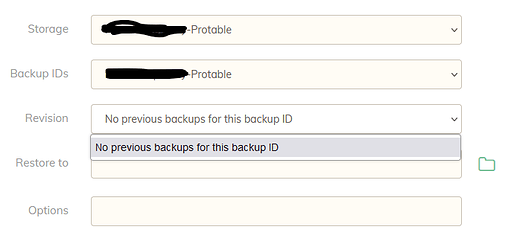Personally, in your situation I’d leave the Erasure Coding til later and concentrate on recovering your data first. (Erasure coding adds parity to chunks and isn’t a 100% guarantee, but it has a chance of recovering data on single drives with occasional bad sectors - but this is for future prevention, not now)
While Duplicacy copy can help you repair bad/missing chunks between storages that are copy-compatible (but not -bit-identical), I don’t believe it has a -persist flag so it may stop when encountering errors. You may not be able to recover all that’s possible to recover.
So if you want to use Windows Explorer you’ll need the storages to be bit-identical and hence use the add command from the CLI, with -copy -bit-identical flags. However, you can completely skip all this and just copy the config file (at the root of the storage) and, so long as it isn’t corrupted, bam you have an empty, copy- and bit-identical storage.
(You could also copy the /chunks and /snapshots directories too but you don’t know their current state…)
One of the advantages of a copy-compatible storage is that chunks are deterministic - the same chunk data (mostly) is produced again, from the same source data. You can therefore pre-seed your new storage with fresh backups from your primary data to dummy snapshot IDs. (Either use dummy backup IDs or delete the /snapshot directory after so you’re left with a bunch of good /chunks.)
A Duplicacy copy from the bad storage to this new storage would skip the chunks already present, and depending on the amount of bad chunks, you may be able to recover historic snapshots with this approach alone.
If Duplicacy copy encounters a corrupted chunk, you should be able to manually copy it over with Windows Explorer, as chunks IDs should have the same name with -bit-identical storages. Then do another copy, or simply use Windows Explorer copy making sure not to overwrite existing chunks.
Again, it really depends on the level of corruption, but the pre-seeding strategy can potentially recreate good chunks where no good chunk existed before. Hence highest chance of recovery IMO.